
Financial goals? Oh you’ve got ’em. You’re saving for your next laptop, a sweet summer vacation, and a bathroom remodel all at the same time. Wouldn’t it be just dandy to glance at your budget and know exactly where you stand on every single category?

Or how about wanting to know how much you have left in your weekly grocery budget without needing five categories to tell you?
Well today is your lucky day because now you can take a quick glance and know exactly where you stand with new progress bars in your YNAB budget.
Progress bars show you how much you have budgeted and spent in each category —yup, that means you can finally see if you still have room in the grocery budget for that caramel cookie crunch Talenti gelato. Bonus: take your Category Name real estate back—you no longer need to add them as a text note in your Category Names!

Just look at this crayon box of colors! But also, did you feel your heart start racing? This is not the budget you’ve known and loved. Has it gone through puberty?! Is its voice changing?
No, silly. This is your same budget. Are you over the initial shock? Stay with us, because they’re pretty cool! (And I’ll admit, I know exactly how you felt just then when you saw it for the first time. My budget! My precious budget! But I’m a week in and I’m diggin’ ‘em. You’re gonna be like…what did we even DO before progress bars? Give it T-minus three more budget checks. You’ll be there.)
How It Works
If you’re already using YNAB, progress bars will be turned off by default. Why? Change hurts. Remember when Airbnb changed their logo? When Instagram changed where the “add post” button lives? There was outrage! But eventually, we got used to it.
For you, our dearly beloved YNABers, we want to ease you gently into change. And put the ball in your court.
How to Turn Progress Bars On or Off
To see your progress bars, toggle between the icons in the top right of your budget in your web view.

Progress Bars: What the Colors Mean
Each colorful bar tells you something about your budgeting progress. Here’s a quick guide to the colors and stripes:

Let’s take a look at what this looks like in your budget. On your rent or mortgage payment, here’s what it looks like when you fund that target goal:

And how about once it’s paid? Let’s look at a fitness category, for example. You budget $35 for it, then you pay the bill for the gym membership that you realize only now as you’re typing this blogpost that they’re still charging you for this even though you haven’t gone in months. Here’s what that looks like in your budget. The candy cane stripes means you’ve spent the money. Nice. But also not nice. Guess I need to call the gym.

Next example. Let’s say you have a weekly goal set for groceries (we see you, Black Belt YNABers). You budget $400 per month for groceries, split into weekly $100 segments. You can use the progress bars as a way to pace your spending throughout the month. For example, if it was the second week of the month and this is how your progress bar looked, you would know you’re in pretty good shape! If it were the first week of the month, you may decide to find opportunities to save during the next week’s grocery run:

How about when you blow the eating out budget (again!) You’ll see the red candy cane of death. Ok, not really death. But you’ll see this and that’s your cue to start WAMming (move money from another category to cover the overspending). And make a mental note to yourself that maybe it’s time to start the More Money Challenge to get that eating out budget under control again.

And how about when we can’t quiiiite fund a target goal for the month? You’ll see a yellow bar with a little nudge to top this category off when you can.

And how about those aspirational but squishy goals—like $400 we’d like to have for camping gear but we don’t know exactly when? You’ll see your progress bar tracking your current progress.

Want to know more about using progress bars? Check out our help doc for the ins and the outs.
FAQs
Q: Blech. Ugh. Change! I don’t like these!
A: Ok, so that was really more of a statement. But we know where you’re going. If you’re already using YNAB, these will not be turned on automatically. The ball is in your court. The power is in your hands. You can turn them on but only if you want to! But really, they’re pretty cool. 😏
Q: Can I adjust these manually? Are these sliders?
A: Nope, they’re not sliders! They are a reflection of your progress toward your goals and spending. These bars will fill up or change color when you spend or budget money toward that category and not by clicking the bars themselves.
Q: Will these eventually come to mobile?
A: Yes! We are hammering and tippity typing away.
Q: Do Progress Bars take Scheduled Transactions into consideration?
A: Nope, not until the scheduled transaction hits the register.
Q: Why doesn’t my Credit Card Payment category have a progress bar?
A: Because Credit Card Payment categories are a little extra. Like Regina George. They work differently from your regular spending categories, so they won’t have a progress bar for now.
Check out more FAQs over on the Progress Bars help doc.
Enjoy your newfound progress tracking and happy budgeting!











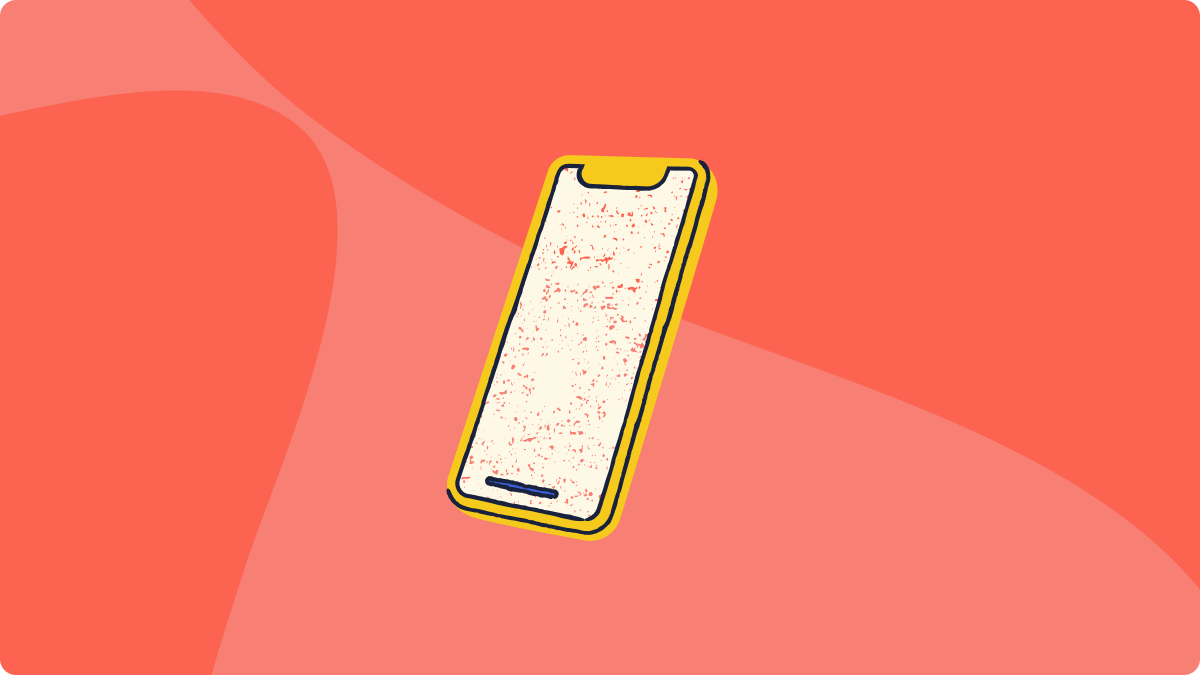

.png)
